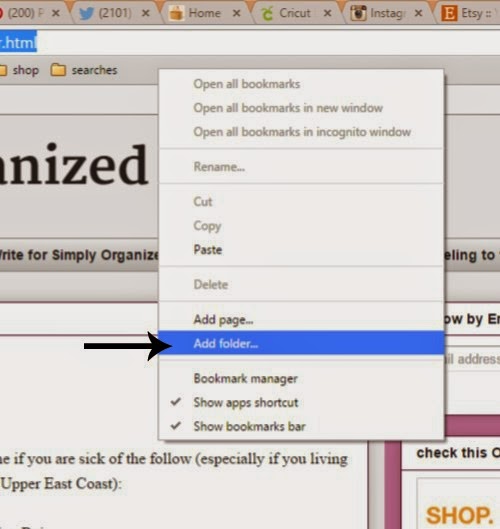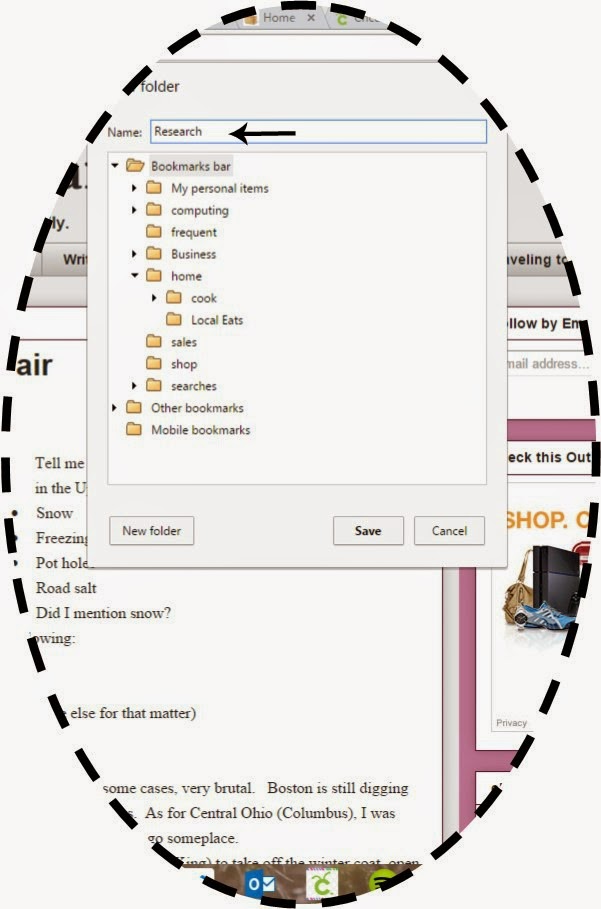|
| (c) 2015 P. Lynne Designs |
The original title was Making a List. I added the last part, because of a boo-boo I
made with this computer. My computer is
having a search engine crisis. It all
started with me clicking on a link to check the authenticity of the link to a
document on a series I will disclose later.
Now for internet security people, this link did not originate from an
email. It originated from a document I
found on Google, so it was legit, and whatever else they called it.
Anyway, I received a note that said that my organization did
not authorize me to click on the link, and I must contact the help desk. “Huh”, I thought as I read the note on
One-Note, a note-taking product from Microsoft Office (I have the full
suite). I never encountered this
before. Later, I encountered the same
thing in Outlook, where I get and read my email. First off, the desktop is mine, not a work
computer. Second, I use it to work in
my own business. Third, it is in my
home, I am my own help desk. As I
started searching my way around the situation, I realized that I have been here
before. Let me explain.
Microsoft does this real clever but annoying little
thing: it makes sure you are running
only their products. Crazy, huh? Windows
will set it so that if you are running, say, Google Chrome, and you set it as a
default search engine, Microsoft programs are not allowed to open links. At least that is my belief. So I have to default to Internet Explorer,
uninstall Google, reinstall, then set it back to default. (I cannot stand
IE). Now here is where it got worst….
I went into my usual routine; Read Facebook, have
Blogger.com on another page, Pinterest on another, My Longaberger website on
another (in case you have not been following my blogs, I am an Independent
direct selling consultant for them), Etsy on another (I have a P. Lynne Designs
shop on Etsy and Amazon), Youtube on another, and Cricut Design Studio on the
last page. Except it did not go to these pages at all, it defaulted to
Yahoo.com. What’s worse than that,
Google Chrome defaults to Yahoo as a search engine default.
I have done the following:
ran a PC cleaner I got from HSN (Home Shopping Network), ran my antivirus. Nothing….
(12 hours later….)
Day 22: checking it twice
It has been 12 hours later, and I could have submitted my
post, but I did not want to risk affecting anyone, so this is why it is a
double post. I originally had something
else in mind for Checking It Twice, but this happened. It was going to be more on the side of
holiday/Christmas, but my motto has always been, “God has a sense of Humor”. It
means to be flexible, because your plan is not God’s plan, and God’s plan may not be
what you want, but it is what you need, and as Mama Ode from Disney’s Princess
and the Frog says, “Dig a Little Deeper”.
The computer is now clean, thanks to two agents at Geek
Squad. I had something called an MBAM
virus that affected the Google Chrome program. It is so funny to see these people work as
they have remote access to your computer.
Just to be clear, this process cost about $199.99 for a whole year of
help. In case you are outside of the
United States (and maybe Canada), Geek Squad is Best Buy’s answer to a computer
tech, and instead of coming to your home, you give them permission to gain
access to your computer via the internet.
Don’t worry, the purpose of me watching them while they work is if I see
anything suspicious on their part, I had a little red “x” to click on to
terminate the process. I was so glad
that my choir rehearsal was canceled because I would have lost more control
over my computer, if I had left my computer on while they worked on it.
Anyway, I gained two new programs because if it, and a full
year’s protection. Basically, this virus
would not let me have access to my internet without an ad coming on the page,
and a fake Microsoft page warning me that if I turn off my computer, my ID was
compromised. I knew right away that I
had to call someone or risk yanking my 1 year, 6-month old computer out of the
socket and drop-kicking it into the nearest dumpster. Now it
is time to upgrade it to Win 10 January 1.
I know some of you Mac users are laughing at me right now, saying, “just
get a Mac”, well, I have an Ipad Mini 3, and that is good enough for me. Plus, I like to keep my options open. Maybe when I am ready to change computers.
Tips for your new Christmas computer present:
·
Run a virus program the moment you turn it
on. Make sure that the computer sold to
you do not have any malware or viruses on it.
You do this by installing yourself a fresh copy of your favorite
antivirus software. Do not go by the
experts, unless this is your first computer.
I like Norton (old school), but do not take my word for it, because I
have not had Norton Antivirus in a while.
·
If you are not sure of the person sending a
link, DO NOT OPEN!!!
·
If you did not request any information in email
or text form, DO NOT OPEN!!!
·
DOWNLOAD A PROGRAM FROM THE SOFTWARE’S WEBSITE,
NOT CNET OR ANY COMPANY WEBSITE CLAIMING TO HAVE THE PROGRAM. That is what happened to me. When I downloaded the new copy of Google
Chrome, I was not paying attention to where it was coming from. I needed to download it from Google.com. I
thought I was doing that. The difference
is when a person claims to have a program other than the program’s originator
website, they can place malware in the coding.
Well, when I finished installing it, it looked normal. And the only
thing I did in the installation part has declined some programs, but it still
overwrote the original program, and started overwriting my search engines’
(Google Chrome and Internet Explorer) programs to accept the malware as part of
the norm. When I would click on a link
or did anything that I normally do on the interwebs, a new program’s advertiser’s
page would pop up instead of the article I wanted to read. I was so frustrated until, at one point, I
wanted to cry, and toss the computer in the dumpster. That was when I had to
call Geek Squad.
So the checking it twice part comes today, 2 days before Christmas,
is to make sure you have dotted all “I’s” and crossed all “T’s” in the
technology world.
One other thing...
There is one more virus you need to check for, but it is not
run on computer, tablet, or smartphone. That
virus is called the Hate virus. I will speak more on this virus through
2016. It has an even more mean virus
called Racism, whose sister is called intolerance. There are ways to use and not use them, but
the current way is not the answer. Stay
tuned.